Monday, March 7, 2011
By Ryann T, Follow me on Google+
** This is the first in an occasional series about optimizing your Google AdWords account. Since most of CallFire's clientele is made up of small business owners, I hope to share my marketing expertise to help them become better marketers for their businesses. To keep up on future AdWords lessons, be sure to follow me on Twitter @CallFireMktg, like CallFire on Facebook, or subscribe to our blog's RSS feed. ** I've consulted with a number of businesses about their Google AdWords accounts. Usually their first questions include, "Why aren't my ads working?", "What am I doing wrong?", and, "I'm completely overwhelmed, help me!" Okay, that last one's not a question, but I do hear it a lot. The fact of the matter is, Google can greatly increase your business's revenue, but if you're not using it correctly, it can quickly become a money pit. I put together this video lesson to help you through what I consider the universal Step One. CHECK YOUR CAMPAIGN SETTINGS. These alone can help you better target your ads and save you from a lot of worthless clicks. I've also provided some additional resources below once you finish watching the video. Even if you ultimately contract someone to manage your AdWords account for you, it's a good idea to know what to look for, so I truly hope these videos help. Feel free to leave questions in the comments and I'll try to address them all in future episodes. Location Settings: Adwords Language and Location Targeting - Adwords Help Google Search Network: Info on the Google Search Network - keep in mind this post is from 2006. Here's the official explanation: "Ads are targeted based on a user's search terms. For example, if you search for "Italian coffee" on a search engine powered by Google, such as AOL.com, you'll see related coffee ads next to the search results." The AdWords interface adds this:
 Bidding (another episode dedicated on bidding strategies to come) Manual Bidding versus Automatic Bidding - AdWords Help Ad Extensions Ad Extensions - AdWords Help You can check the performance of your extensions by navigating to the "Ad extensions" tab in the AdWords interface. In the sub-nav menu on the left, it will default to "Location Extensions," but you can click any of the extension types and see its status, clicks, impressions, CTR, Avg CPC, Cost, and Avg Pos.
Bidding (another episode dedicated on bidding strategies to come) Manual Bidding versus Automatic Bidding - AdWords Help Ad Extensions Ad Extensions - AdWords Help You can check the performance of your extensions by navigating to the "Ad extensions" tab in the AdWords interface. In the sub-nav menu on the left, it will default to "Location Extensions," but you can click any of the extension types and see its status, clicks, impressions, CTR, Avg CPC, Cost, and Avg Pos. 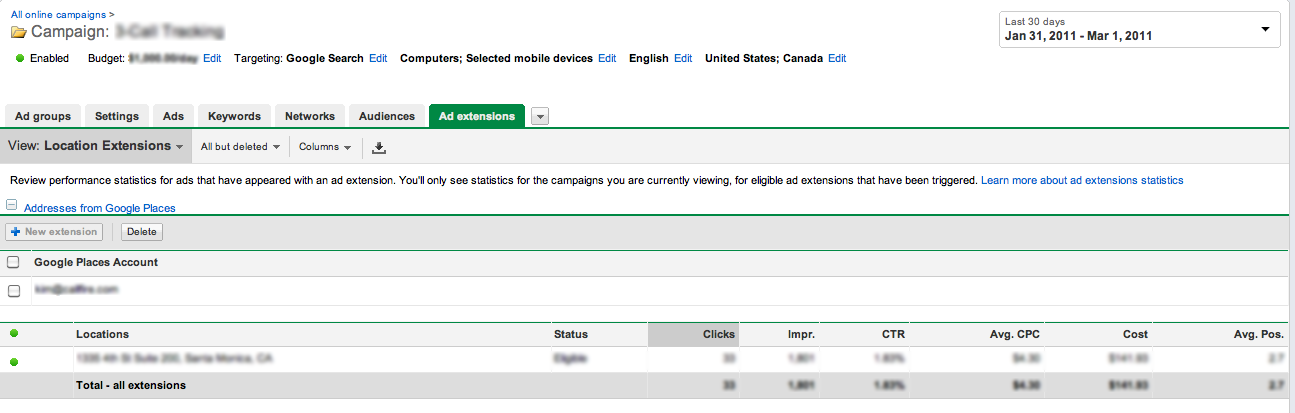 Product extensions require a Google Merchant Center account. Location extensions can work with a manually entered address, but are easier to manage if you have a Google Places account. It takes about 2 weeks to activate your account via postcard verification. Ad Scheduling Ad Scheduling - AdWords Help
Product extensions require a Google Merchant Center account. Location extensions can work with a manually entered address, but are easier to manage if you have a Google Places account. It takes about 2 weeks to activate your account via postcard verification. Ad Scheduling Ad Scheduling - AdWords Help
"On the Search Network, ads are shown both on Google search results pages and the search results pages of other properties (Google's search partners) within the Search Network. On our search partners, your ads may appear alongside or above search results, as part of a results page as a user navigates through a site's directory, or on other relevant search pages."If you want to see what traffic the search network is giving you, go to your "Networks" tab on the AdWords interface and you'll see it separated out between Google search (meaning Google proper) and the Search partners.
 Bidding (another episode dedicated on bidding strategies to come) Manual Bidding versus Automatic Bidding - AdWords Help Ad Extensions Ad Extensions - AdWords Help You can check the performance of your extensions by navigating to the "Ad extensions" tab in the AdWords interface. In the sub-nav menu on the left, it will default to "Location Extensions," but you can click any of the extension types and see its status, clicks, impressions, CTR, Avg CPC, Cost, and Avg Pos.
Bidding (another episode dedicated on bidding strategies to come) Manual Bidding versus Automatic Bidding - AdWords Help Ad Extensions Ad Extensions - AdWords Help You can check the performance of your extensions by navigating to the "Ad extensions" tab in the AdWords interface. In the sub-nav menu on the left, it will default to "Location Extensions," but you can click any of the extension types and see its status, clicks, impressions, CTR, Avg CPC, Cost, and Avg Pos. 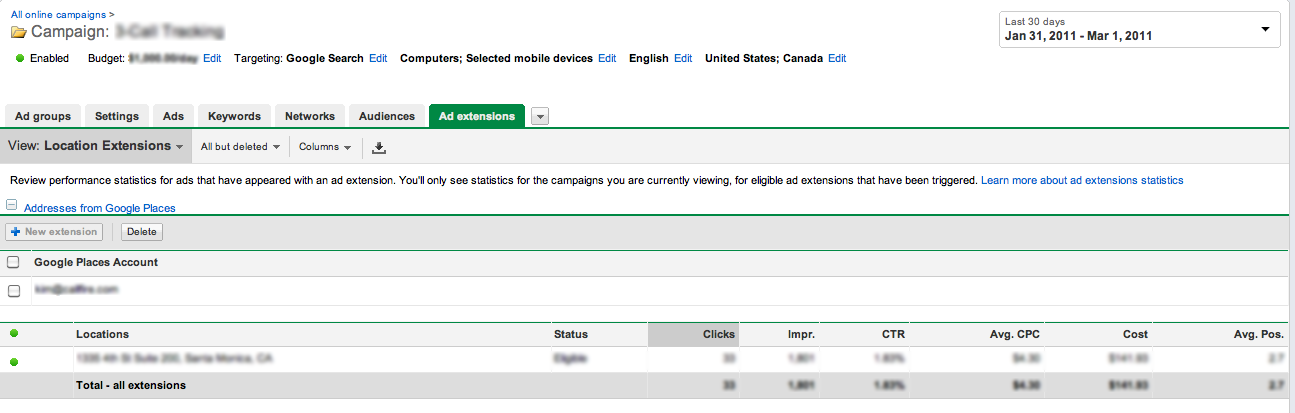 Product extensions require a Google Merchant Center account. Location extensions can work with a manually entered address, but are easier to manage if you have a Google Places account. It takes about 2 weeks to activate your account via postcard verification. Ad Scheduling Ad Scheduling - AdWords Help
Product extensions require a Google Merchant Center account. Location extensions can work with a manually entered address, but are easier to manage if you have a Google Places account. It takes about 2 weeks to activate your account via postcard verification. Ad Scheduling Ad Scheduling - AdWords Help